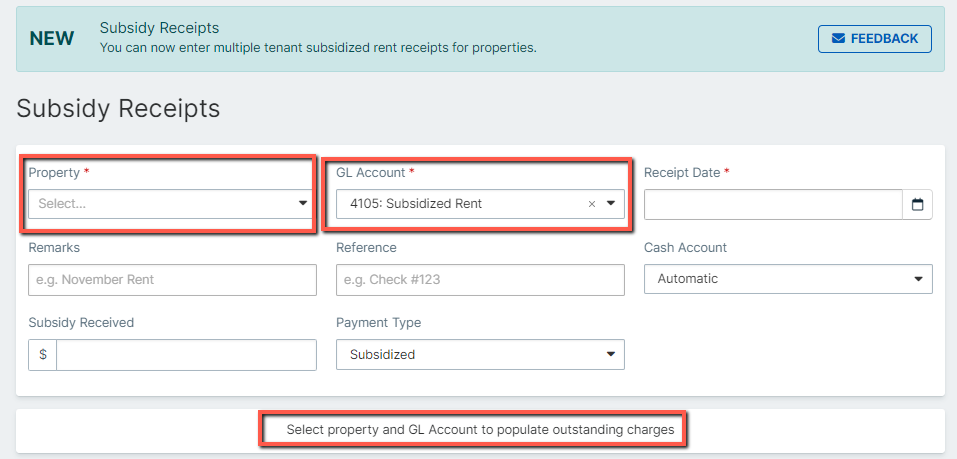AppFolio's NEW Subsidy Receipt Task
Subsidy Receipts
As a property manager, you’re probably familiar with affordable housing and subsidized housing payments. AppFolio users have had issues entering combined deposits from housing authorities and reflecting them properly on the individual tenant ledgers. Finally, AppFolio has created a Subsidy Receipt task to make this process easier! For users with this new feature enabled, you can find the new “subsidy receipt” option under Accounting > Receivables. But before you can start using it to its maximum potential, you need to configure a few key settings.
Set Up a Subsidized Rent GL Account
To start using this feature, it's important to first set up a key subsidized rent account. This account will help separate the two income accounts: rent income and subsidized rent income. This GL account will prevent tenant payments from being applied to subsidized charges, and vice versa. Further, it helps better track affordable housing income and becomes more useful on financial reports.
If you already have been using a specific subsidized rent account, it’s recommended to keep using that account. However, if you do not use a separate GL account to track subsidized rent payments, you will need to create one.
To create a new GL account: Accounting > GL Accounts > New GL Account. Be sure to choose an income account and a number that makes sense within your chart of accounts.
Make your Subsidized Rent GL Account a Key Account
You’ll need these settings for the feature to work properly. Navigate to your name in the top right corner, then general settings and click manage accounting settings then under Rent Key Account add a Subsidized Rent Income Account. If you use more than one account to record, then you can add another account.
Add Monthly Subsidized Rent Charges
Once the Subsidized Rent Income account is created you can start adding subsidized rent charges. Tenants who receive subsidized rent must have two monthly recurring charges: one charge for the subsidized portion and one charge for the tenant portion of the rent. You can set these charges up in the Move-in Flow. Or, you can also add a new charge to a tenant for the subsidized portion of the rent. To add a Subsidized Rent Charge:
First go to the tenant page who is receiving the subsidized rent and then scroll down to the monthly charges click add new charge and make sure you choose the subsidized rent income GL account. You can add the amount of frequency and a description. You can go to the tenant Ledger to view the created change.
Enter Subsidized Rent Receipts
Now that a charge has been created. You can use the new AppFolio Subsidy Receipt tasks. This subsidy receipt feature allows you to enter rent receipts for multiple tenants in multiple property all within one receipt/deposit, instead of recording them individually. Using this task enter the subsidy receipt received and enter the property. Once the property is entered the subsidized charges will automatically populate for each property per tenant. Enter the relevant details to create your “subsidy receipt” and then create a new bank deposit to reflect it being deposited into your account.